Using NVidia CUDA Toolkit for SQL Server in Containers in WSL2.

NVidia has developed the CUDA Toolkit library designed for developers, aimed to efficiently use the hardware resources. The CUDA Toolkit provides a different set of tools as well as programming guidelines for the different programming languages for the interoperability with the hardware.
Now NVida has released in the v11.2.1 a surprise that is a CUDA on WSL.
This feature is designed for the WSL Images to use of the GPU’s resource.
This is a great impowering for NVIDIA users to utilize their resources in their Windows Subsystem Linux boxes.
Setting up the CUDA Toolkit
First we will Open the Windows Terminal and get inside the WSL default box that we require to configure.
NOTE: This example is configured for distributions based on Apt.
Because the purpose for this excersise is to configure SQL Server in Containers using WSL2, then the distro to use here is Ubuntu, so that the Apt will work here.
Secondly will configure the CUDA repository keys and update the list to re
wsl
$> apt-key adv --fetch-keys http://developer.download.nvidia.com/compute/cuda/repos/ubuntu1804/x86_64/7fa2af80.pub
$> sh -c 'echo "deb http://developer.download.nvidia.com/compute/cuda/repos/ubuntu1804/x86_64 /" > /etc/apt/sources.list.d/cuda.list'
$> apt-get update


Once the package tree is up to date, the package process begins by installing the cuda-toolkit-version dedicated for WSL instead of the tipically designed package for the NVIDIA driver as follows:
$> apt-get install -y cuda-toolkit-11-0

Unpacking the drivers

Setting Up CUDA Toolkit in WSL2
Now it is necesary to set the variable identifying the O.S. Version followed by the download of the docker and nvidia libraries for WSL2.
$> distribution=$(. /etc/os-release;echo $ID$VERSION_ID)
$> curl -s -L https://nvidia.github.io/nvidia-docker/gpgkey | sudo apt-key add -
$> curl -s -L https://nvidia.github.io/nvidia-docker/$distribution/nvidia-docker.list | sudo tee /etc/apt/sources.list.d/nvidia-docker.list
$> curl -s -L https://nvidia.github.io/libnvidia-container/experimental/$distribution/libnvidia-container-experimental.list | sudo tee /etc/apt/sources.list.d/libnvidia-container-experimental.list
Installing CUDA on WSL2
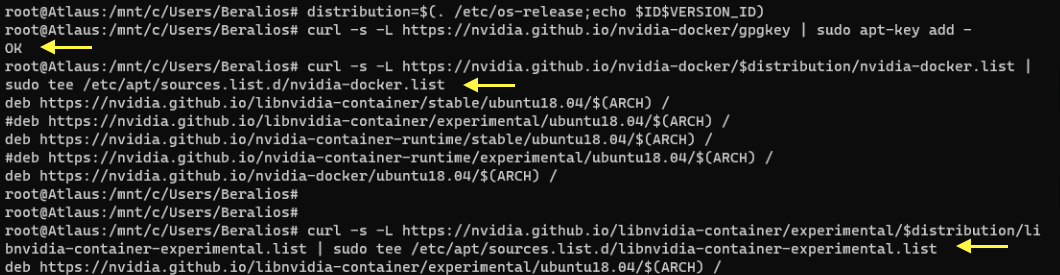
Placing the libraries and certificates

Configuring CUDA in WSL2
Now that the toolkit library its installed in the environment (WSL2), we are ready to prepare the CUDA in the Containers.
We are moving into Containerized environment, the NVIDIA CUDA libraries also helps this scenario. In this enviroment using the help of Docker administrated by WSL2
$> sudo apt-get update
$> sudo apt-get install -y nvidia-docker2
Installing the runtime packages in docker.

Now it is time to restart the Docker services, for this a new Windows Terminal tab can be opened and set it as PowerShell profile.
PS> net stop com.docker.service
PS> net start com.docker.service

Using CUDA in SQL Server Containers
Finally we’ve made it! We can configure a SQL Server Container using all NVIDIA GPUS.
Considerations: To create this container, I’ve used a different port in port forwarding from host machine, also have declared in explicit parameter the MSSQL_SA_PASSWORD instead of SA_PASSWORD, as this have change from older SQL images.
docker run -d\
--name daltanious 4 \
--privileged -it \
--mount source=shared-vol2019,target=/mnt/SQL2019 \
-p 1533:1433 \
-e 'ACCEPT_EULA=Y'
-e 'MSSQL_SA_PASSWORD=Clave01*' \
--gpus all \
8d84

We have come to the conclusion of this excersise, if you wish to go further in the use of the CUDA Toolkit documentation, you can read along the CUDA Toolkit Documentation.

No hay comentarios:
Publicar un comentario